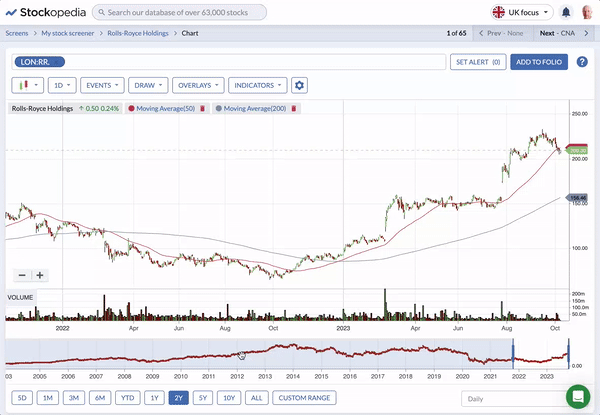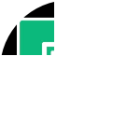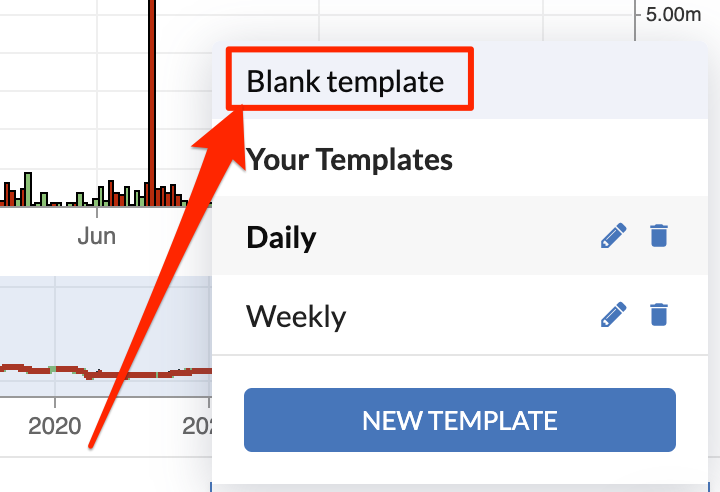At Stockopedia, we're committed to incrementally improving key areas of the platform. Today, we're excited to introduce enhancements to our full-screen chart page that are designed to help you put your technical analysis into action without needing to navigate away from the charting page.
Furthermore, we've implemented some minor refinements to the full-page layout to address previous usability concerns, ensuring a seamless and efficient analysis template.
Setting Alerts from the charts page
A key way that investors can use technical charts is to set entry or exit points for a trade. Once you’ve identified these price targets, setting an alert on Stockopedia is the next step. That way, you’ll be notified when the share hits your price target, allowing you to take action.
To help with this, you’ll now see a new "Set Alert" button above the chart, offering you the convenience of setting alerts without the need to navigate away from the chart.
We believe this to be a substantial time-saving improvement. No longer do you have to navigate to a separate alerts page, remembering the desired price for the alert, and then set it externally before returning to your charts page. Undoubtedly, this was far from an optimal process, so we've now taken steps to simplify it and make it more user-friendly.
Adding stocks directly to your portfolio
When browsing through charts from today’s screening results, you may decide to add a stock to a watchlist if you see promising technical action. With this update, you can now do this directly from the chart page.
We've introduced the "Add to Folio" button directly on the charts page, enabling you to effortlessly assign stocks to your chosen portfolio or watchlist. The moment you do so, a reassuring green notification promptly appears in the bottom right corner, providing you with instant access to your portfolio.
Improved stability when interacting with charts
When analysing charts, we understand the importance of a smooth and predictable on-page experience. In this update, we have diligently worked to resolve some minor bugs that caused unexpected and distracting shifts when interacting with elements of the charting page.
The chart now occupies the entire page, ensuring it remains firmly anchored in place. This enhancement allows you to focus entirely on your analysis without any distractions.
That's all from me for today. Although, I'd like to remind our newer users that when accessing charts from your portfolio or screens, you'll also see the pager in the top right of the screen. Since its introduction, this feature has been used by more than 20% of all users loading charts, making it one of the most efficient ways to navigate through all your charts in your portfolio in a single journey.
In this short clip, you’ll see how you can use the pager in combination with the new Alerts and Add to Folio buttons to make reviewing and acting on charts from a screen results easier than ever: